Magedok 10.4 Inch IPS 1200*1600 Touchscreen Monitor HDMI Mini Display

Small Touch Screen More Details
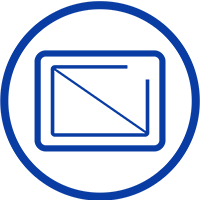


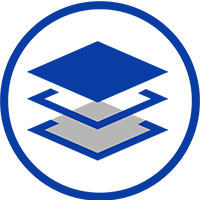
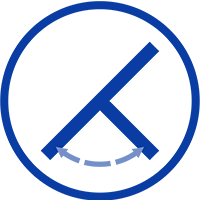
Experience Unmatched Portability with Magedok
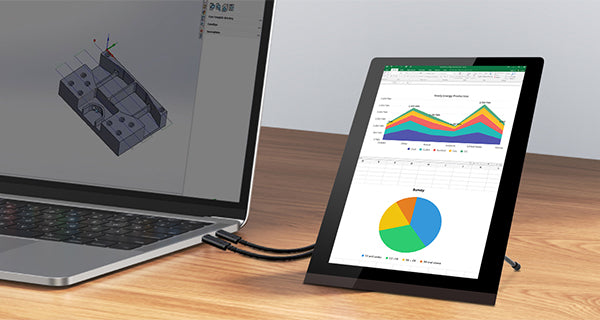
3:4 Portrait Display
Supports 10-Points Multitouch
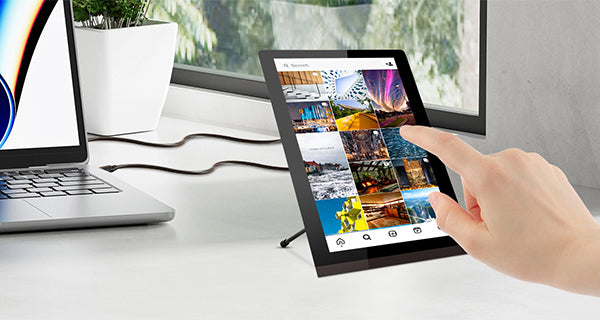

Support USB A OTG Ports
Versatile Connectivity & Widely Compatible

30-Day Back Guarantee
Hassle-Free Warranty
Lifetime Customer Support
Let's Hear What Our Customers Say
Customers Also Bought





