Magedok 14 Inch 2K Touch Portable Monitor Support AES Stylus Pen

2K OLED Touch Monitor More Details

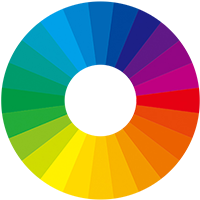

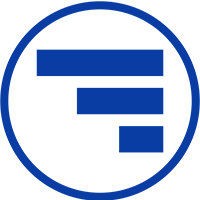
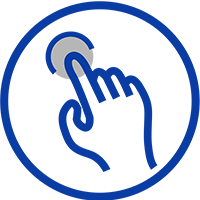
On-the-go Secondary Screen fit for outside working or playing condition

A New Definition of 2K Monitor
10-Point Multi-Touch Functionality


Ultra-Thin, Market-Leading Design
All-inclusive Workstation
1Ms Response Ensures That The Screen Updates Quickly And Smoothly

30-Day Back Guarantee
Hassle-Free Warranty
Lifetime Customer Support
Let's Hear What Our Customers Say


Customers Also Bought
Let's Hear What Our Customers Say






