Magedok 15.6 Inch 4K UHD IPS 3840*2160 Portable Touch Monitor

USB-C With PD Fast Charge Portable Touch Monitor

15.6 Inch 4K IPS Monitor Gaming
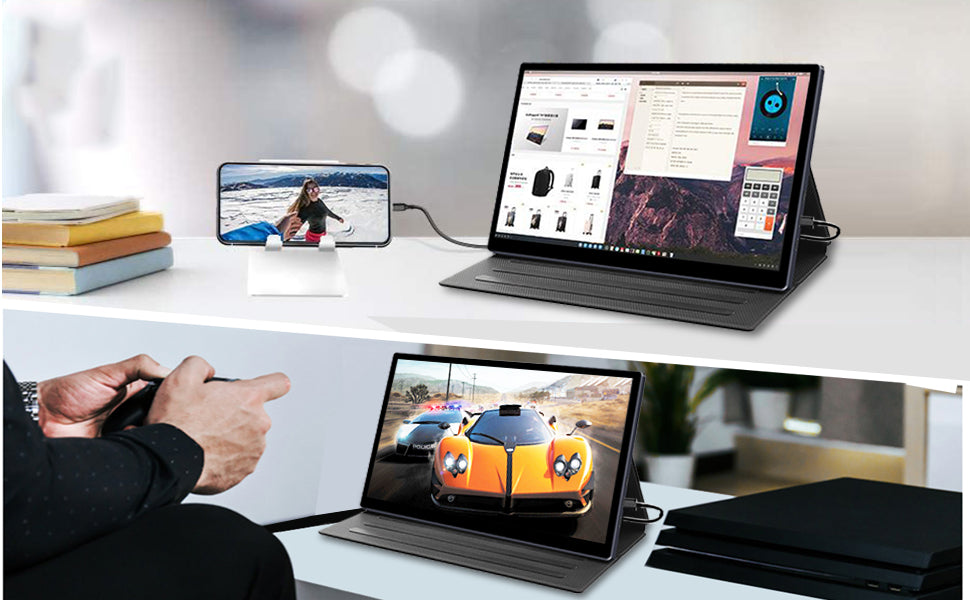
Connected to Laptop, Mobile Phones, Game Consoles, and Mini PC

30-Day Back Guarantee
Hassle-Free Warranty
Lifetime Customer Support
Let's Hear What Our Customers Say
Customers Also Bought





