Q1: The Monitor shows: “No signal”, how to solve it?

description
tech specs
support
download
reviews


1ms Reaction Rate
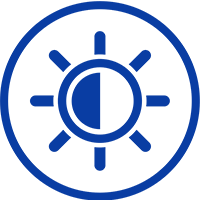
400cd/m2 Brightness

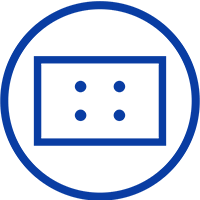
VESA Holes
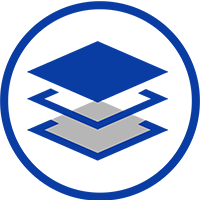
Full bonding
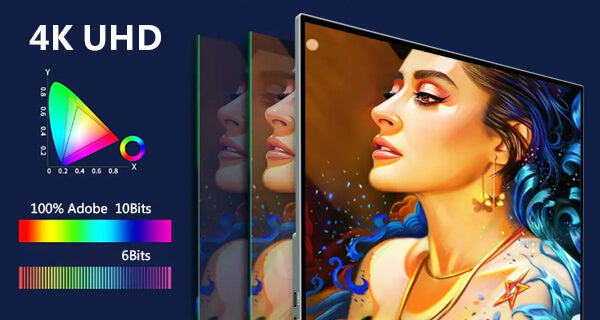
4K UHD (3840 x 2160) High resolution
3840x2160 resolution provide you with clear images, and the screen will not freeze or lag.
Support MPP protocol stylus pen
Note: stylus not included in the package, need to purchase separately.


Balance Your Vision and Free Your Hands
With 75*50mm VESA holes, 170-degree viewing angle is suitable for multi-person meetings or work.
Support 10-point touch
Portable touch monitor supports ten-point touch, slide, zoom in, zoom out and other operations suitable for office or entertainment.



30-Day Back Guarantee
Hassle-Free Warranty
Lifetime Customer Support
Let's Hear What Our Customers Say

Regina Moore
The Magedok Raspberry Pi touchscreen monitor is 10.1 inches in size and portable. The build quality is excellent, and the touchscreen responds quickly and reliably

Ned Jacobs
The small display arrives securely packaged. Included are a 12V power adapter, a USB to USB-C cable, a sufficiently long HDMI cable, and mounting screws.

Sabrina Miller
I am absolutely thrilled with the Raspberry Pi touchscreen monitor
Since I started using it three months ago, it has proven to be indispensable for my Raspberry Pi projects.
Display
Display Type: LCD
Panel Size (inch) : 17.3
Aspect Ratio: 16:9
Native Resolution :3840*2160
Contrast Ratio :1000:1
Colour Support :10Bits
Colour Gamut :100%DCI-P3
Brightness :400Nits
Viewing Angle:178°
Screen Coating :Matte
Refresh Rate(optional):60Hz
Response Time(optional):1Ms
Adaptive Sync:Freesync
Mechanical
Dimensions & Net Weight:394*243*6mm, 1200g
Dimensions & Weight (Shipping):460*380*70mm, 2600g
Mounting Type:Desk &Wall Mount
Shell Material:Aluminium
Environmental Parameters
Operating Temperature : 0~50℃
Storage Temperature: -20~60℃
Humidity Range Operating : 0~50℃
Touch Function
Yes/NO: Yes
Touch Controller:10-point Capacitive
Compatible OS:Andriod Windows10/11,Mac OS,Linux
Power
Power Consumption (Typical): 18W
Audio
Type:Speaker
Output Power / Channel:1W*2
Other
Color:Dark grey
Connectivity:USB C 3.1 Gen2 x 1
USB C PD Power x 1
Mini HDMI (HDCP 1.4)x 1
I/O Ports:
Accessories (vary by regions):PD30W Adapter x 1, USB C-USB A Cable x 1, USB C Gen2 Cable x 1, Mini HDMI Cable x 1, Leather Cover x 1, VESA Screwsx 1, User Manual x 1
Q1: The Monitor shows: “No signal”, how to solve it?
Please connect the power first, then check the HDMI cable and USB-C power cable have been firmly connected to the monitor's port. In the OSD menu, make sure the power key is open.
Q2: Power is On, why no image appears on screen?
Q3: Why shows wrong or abnormal colors?
Q4: Why screen image is blurred?
Q5: The screen isn’t centered correctly
Q6: The screen appears yellow
Make sure the “Blue Light Filter” is Off.
Q7: Randomly no display or go blank Or showing "Insufficient Power Warning" on the monitor, How to do it?
Q8: Monitor has image,but No Sound coming out?
Please check volume settings whether Mute has been turned on or not first. Monitor's audio jack is for audio output ,not input.Users can not input the audio. When connecting a cable to the monitor's headphone jack,the Monitor will turn off the internal speakers.
Q9: Why my monitor shows Out of Range?
It means the video source inputted is not in monitor's supported video input formats, and the monitor cannot display the resolution or the frequency normally. Please check monitor's supported operating modes.
Q10: Why it is no signal when i use the usb-c to usb-c Cable in the USB C device?
Q11: Why my device has USB C,connect the usb c 3.1 gen 2 cable but no video?
For some Terminal equipment manufacture,the USB C not support USB C ALt mode, the hardware can’t provide the video signal.
Q12: Does it need a USB-C converter when connecting the Nintendo Switch?
No, it doesn’t need. It is plug and play. Use the original adapter, one single power cable can power both the monitor and Switch.
Customers Also Bought
This shop uses cookies to ensure you get the best experience on our website.

