Magedok 15.6 Inch IPS 1080P 300Hz Touch Portable Monitor
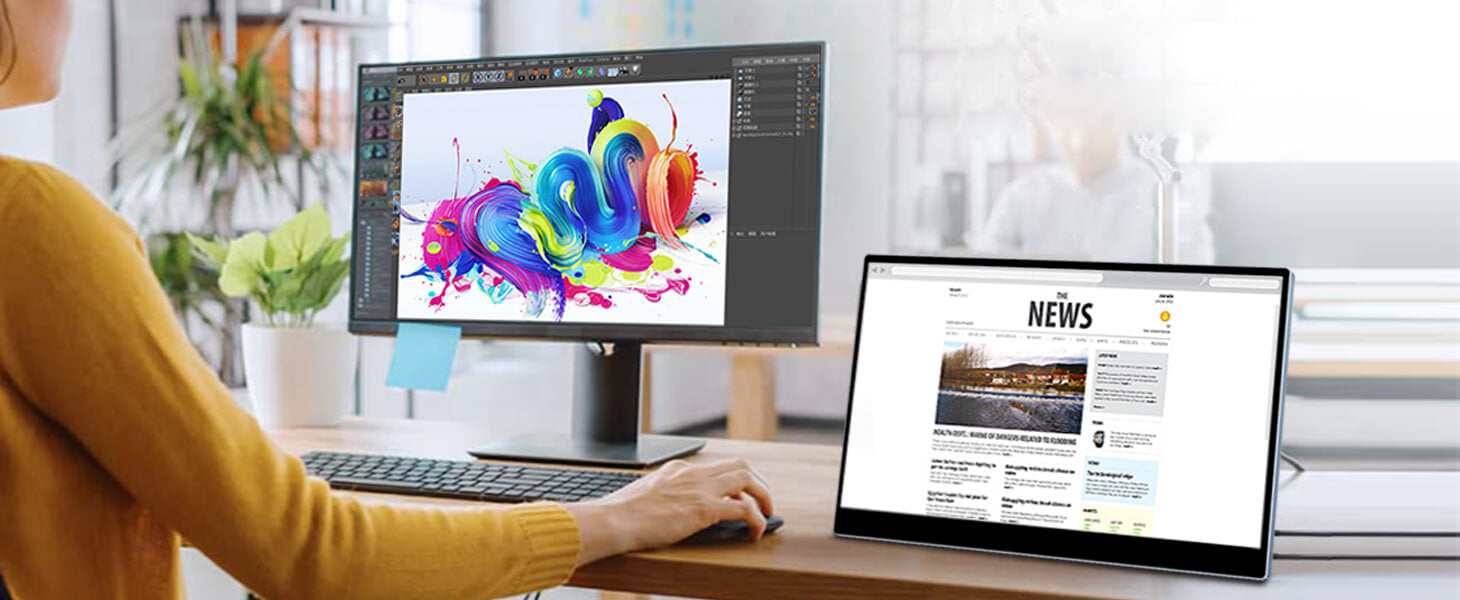
Portable Touch Monitor More Details
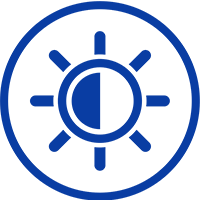
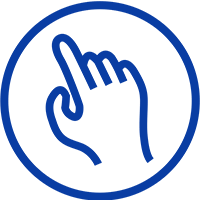

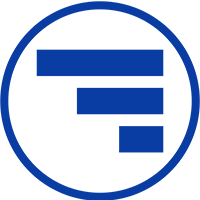
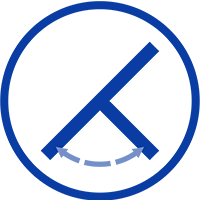
Experience Unmatched Portability with Magedok

300Hz 1ms Gaming Monitor Makes You Better
Support 10-point touch
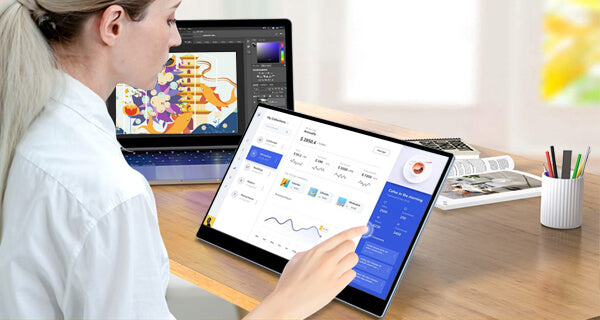

Rich Signal Interface
Compatible With Multiple Devices

30-Day Back Guarantee
Hassle-Free Warranty
Lifetime Customer Support
Let's Hear What Our Customers Say
Customers Also Bought





