Magedok 8" 1280*720 Resolution Touch Monitor for Raspberry Pi
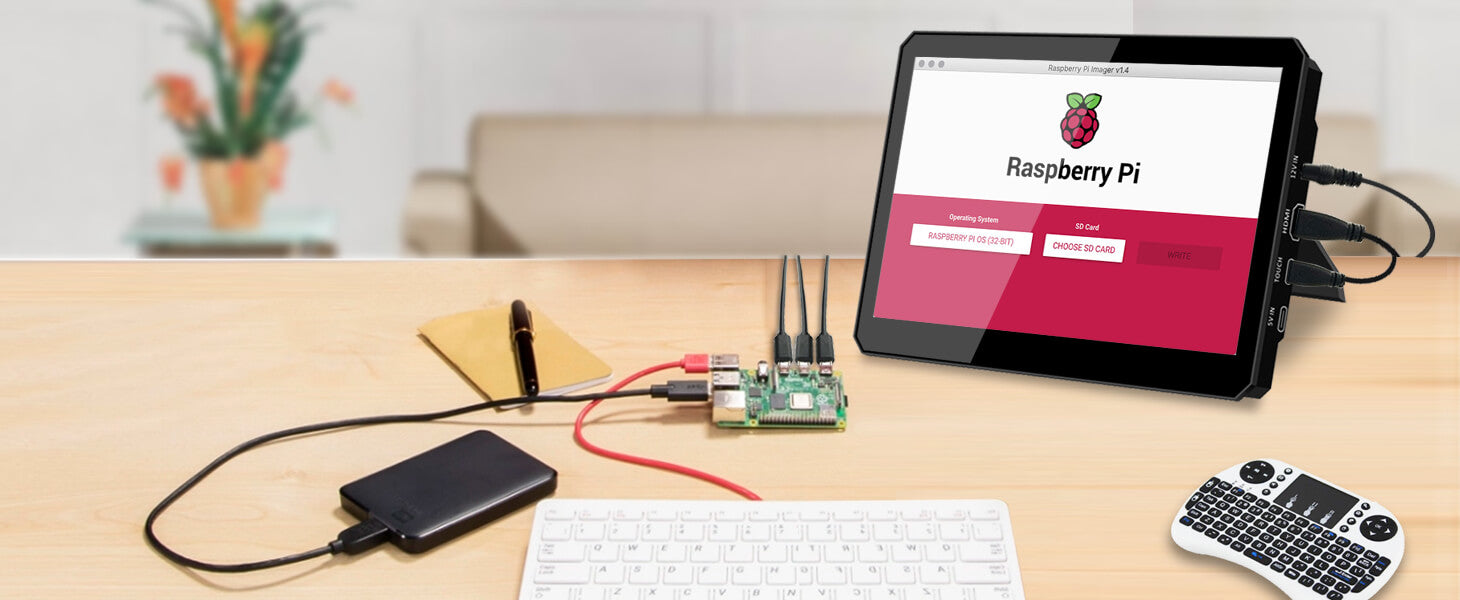
Portable Touch Monitor More Details
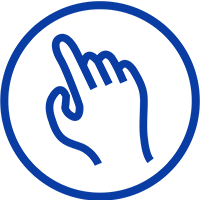
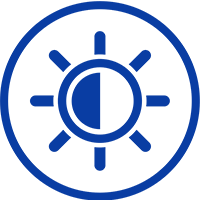

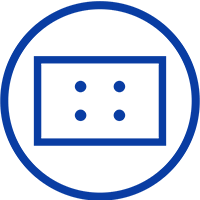
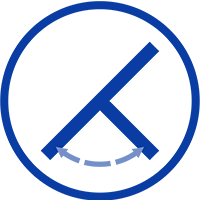
Experience Unmatched Portability with Magedok

Five-point touch
500cd/m² High-Brightness Screen


Easy to use
Camera Tripod Compatibility

Unlock a Superior Gaming Experience with Magedok Monitor

Create an All-inclusive Workstation

30-Day Back Guarantee
Hassle-Free Warranty
Lifetime Customer Support
Let's Hear What Our Customers Say
Customers Also Bought





