
Magedok 7 Inch 1024*600 Raspberry Pi Touchscreen Monitor with Stand

Raspberry Pi Touch Portable Monitor More Details
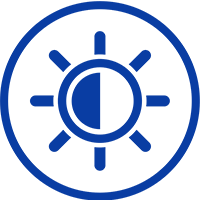
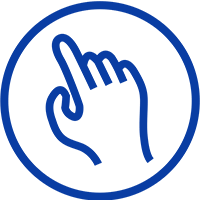

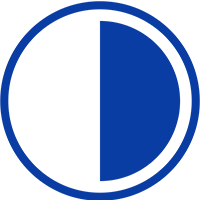

Explore More about Raspberry Pi Touch Monitor

Front OSD Menu
Two Extra USB A OTG


Bracket with two angles
7 Inch HDMI Touchscreen Display Widely Compatible
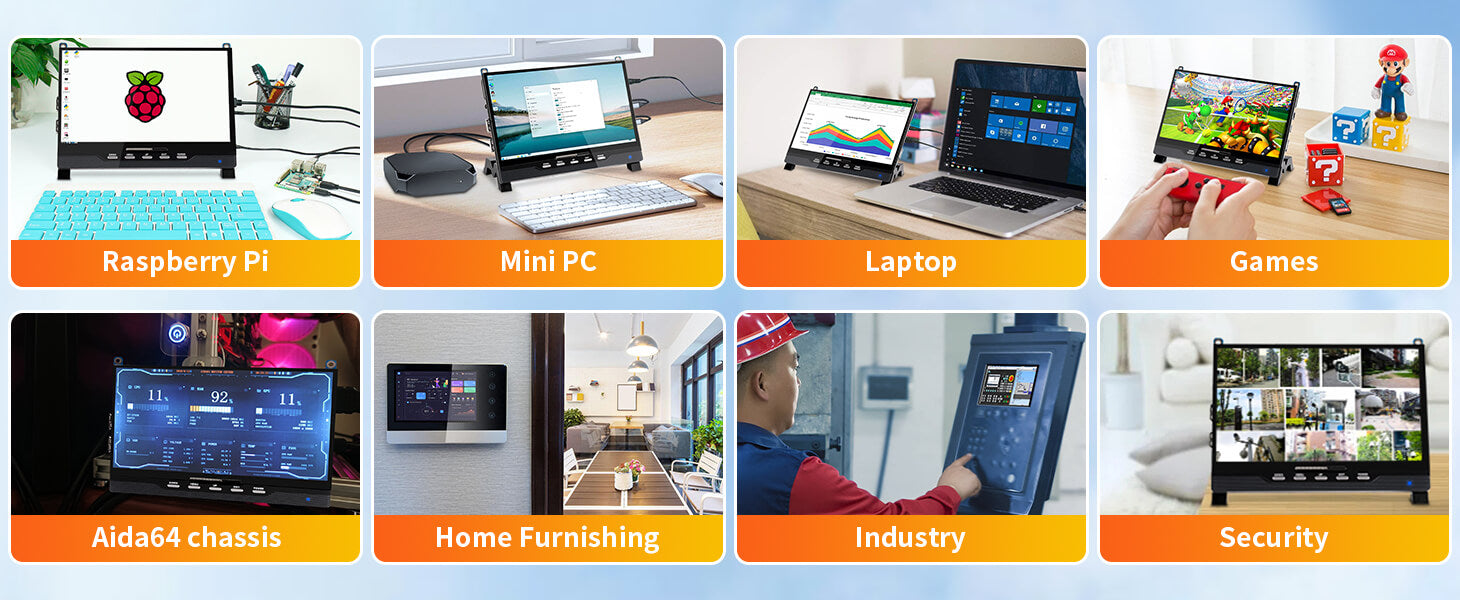
30-Day Back Guarantee
Hassle-Free Warranty
Lifetime Customer Support
Let's Hear What Our Customers Say
Customers Also Bought





