Magedok 13.3 Inch IPS 1920*1080 FHD Touch Monitor
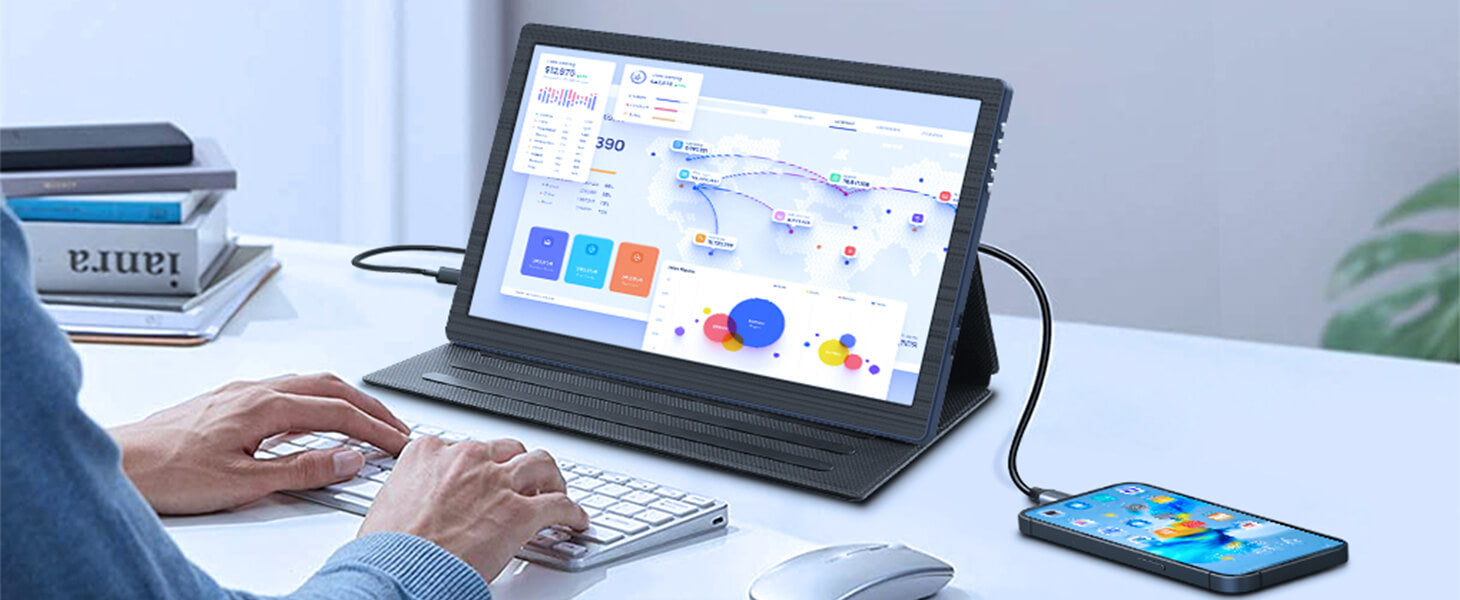
Portable Touch Monitor More Details
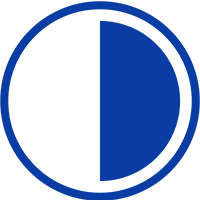
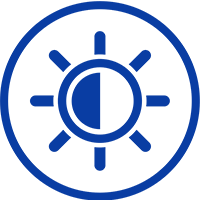

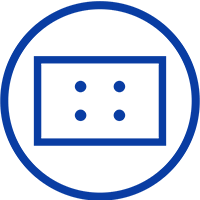
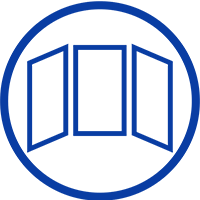
Experience Unmatched Portability with Magedok
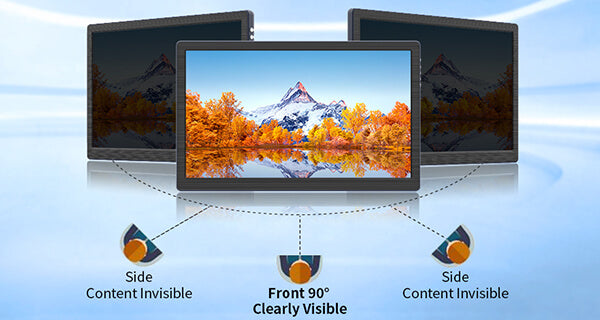
Privacy Protection Balance Your Vision
Support 10-point touch
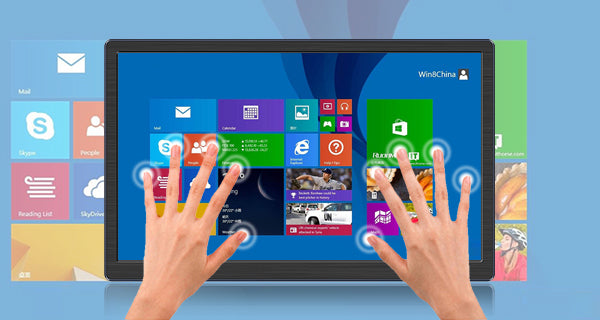

OTG Extend Interface
Compatible With Various Game Devices

30-Day Back Guarantee
Hassle-Free Warranty
Lifetime Customer Support
Let's Hear What Our Customers Say
Customers Also Bought





