
Magedok 9" Raspberry Pi Touch Monitor with HDMI input

Raspberry Pi Touchscreen Display More Details
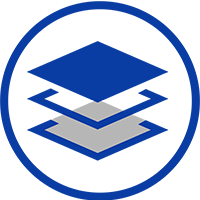
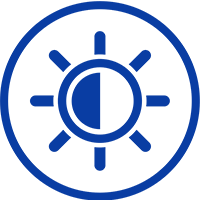

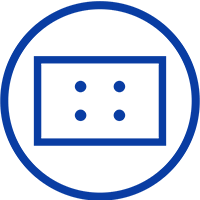
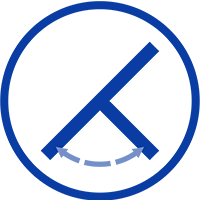
9" Raspberry Pi Touchscreen Display with Outstanding Image Quality

Supports HDMI signals up to 1080P
Support 10-point touch

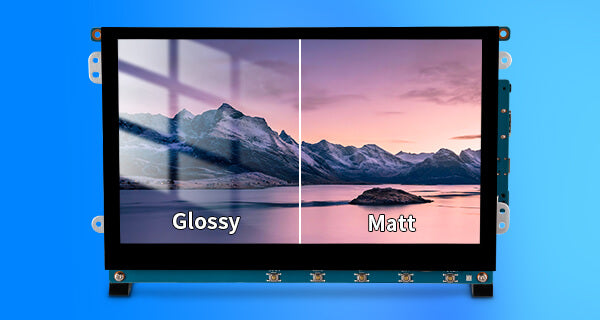
Non-glossy Mini Touch Monitor
Widely Used Application

Dual Display Dual Efficiency
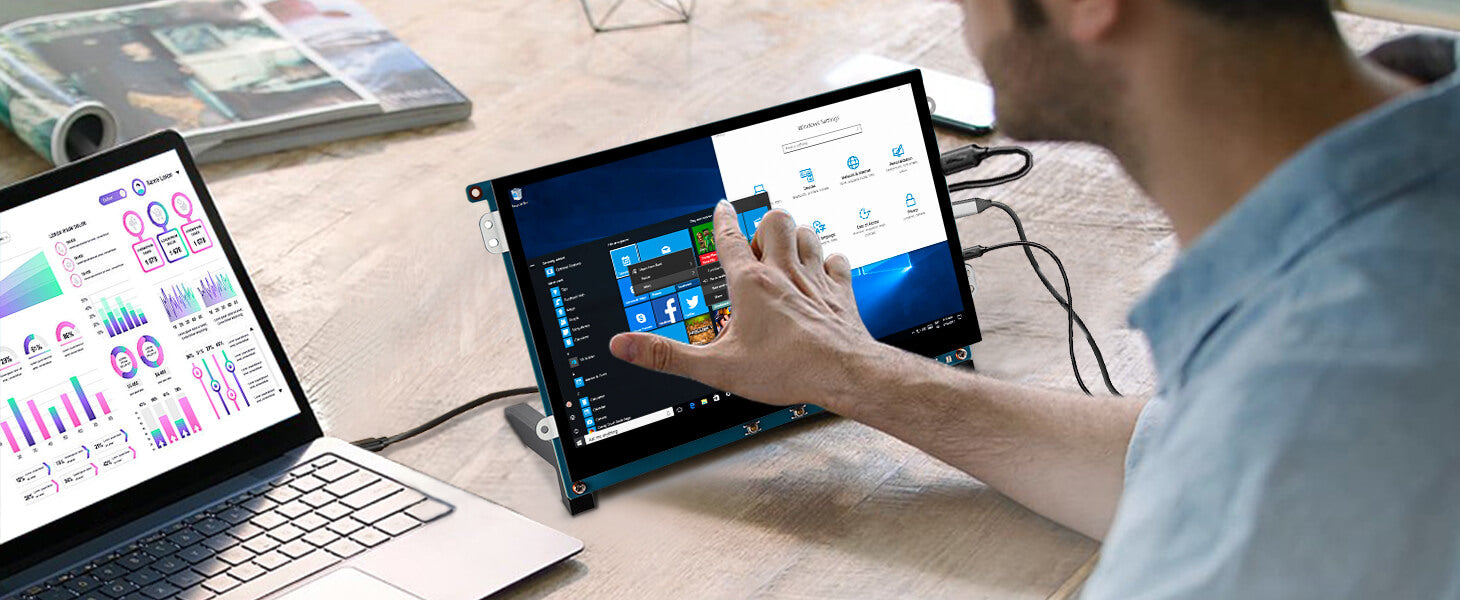
30-Day Back Guarantee
Hassle-Free Warranty
Lifetime Customer Support
Let's Hear What Our Customers Say
Customers Also Bought





