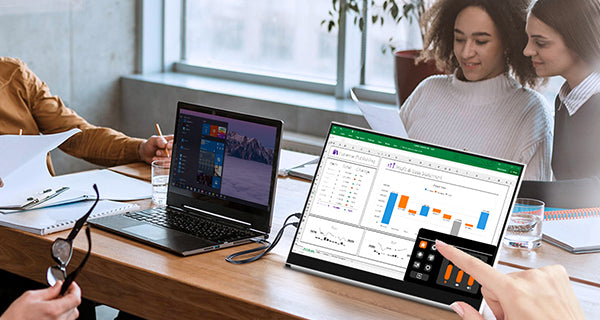Magedok 16 Inch 2K 144hz Touch Gaming Monitor Support MPP Stylus Pen

2K 144hz Touch Gaming Monitor More Details
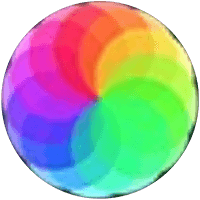
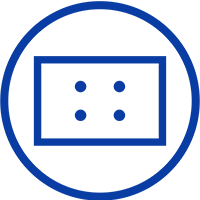

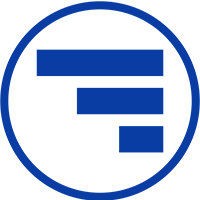
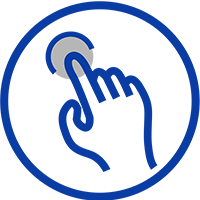
144Hz Monitor Ensures That The Screen Updates Quickly And Smoothly
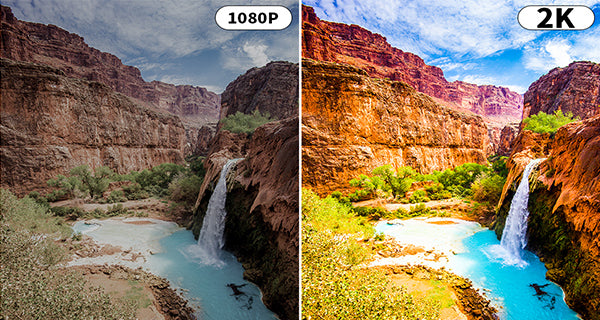
A New Definition of 2K Monitor
16:10 Screen Ratio


Shocking 144Hz Gaming Monitor
All-inclusive Workstation
Freely Adjust Screen Display Orientation

30-Day Back Guarantee
Hassle-Free Warranty
Lifetime Customer Support
Let's Hear What Our Customers Say
Customers Also Bought
Let's Hear What Our Customers Say