Magedok 13.3 inch 4K OLED Portable Monitor

13.3 inch 4K OLED Portable Monitor

100% DCI-P3 OLED Portable Monitor
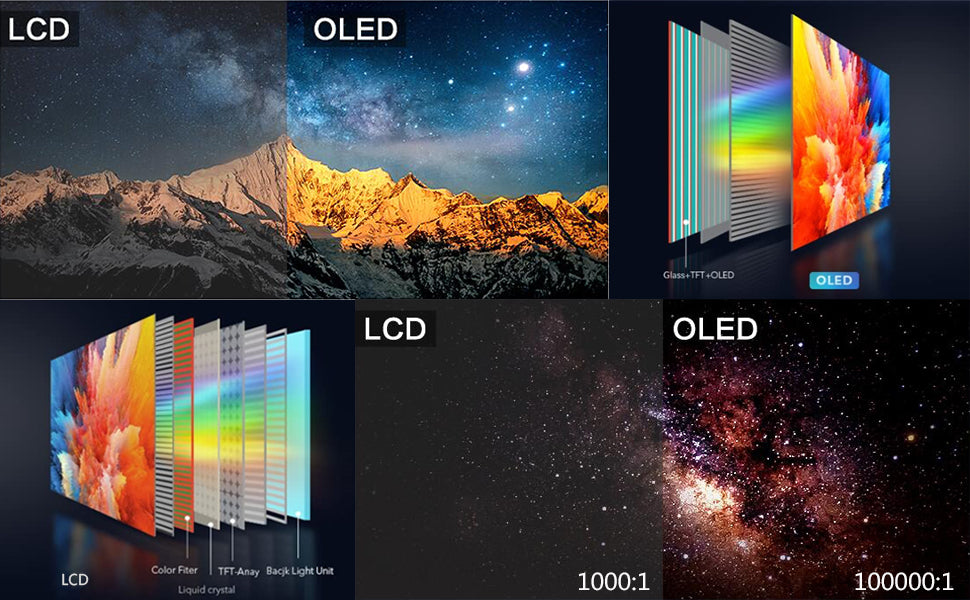
4K UHD 3840* 2160 Portable Touch Monitor
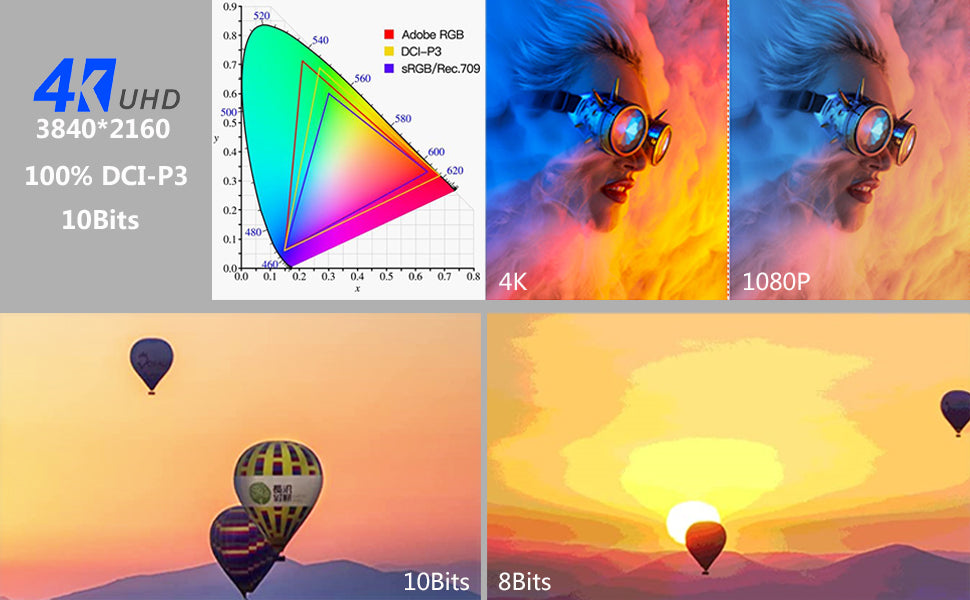
1ms Reaction Rate Makes You Better
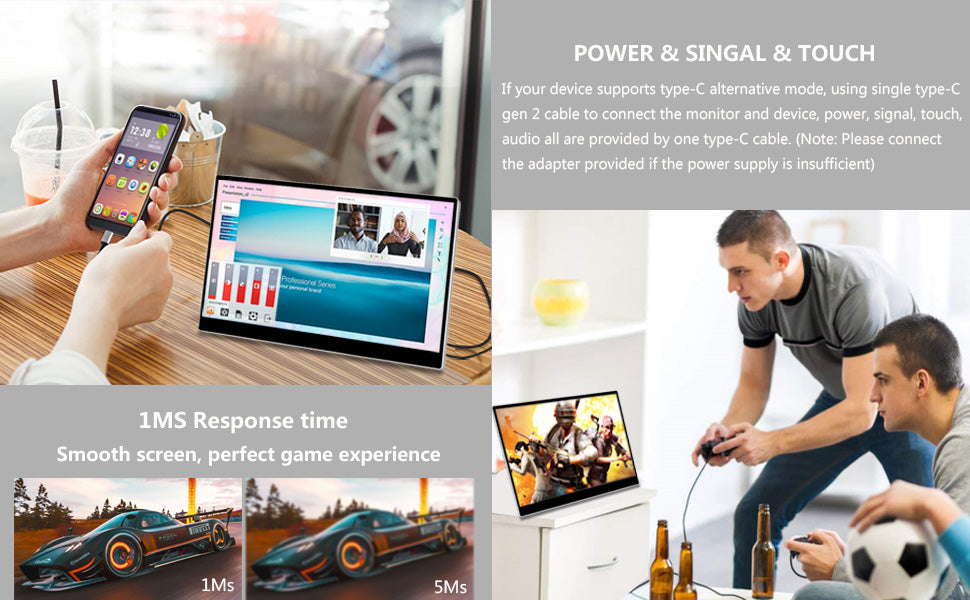
30-Day Back Guarantee
Hassle-Free Warranty
Lifetime Customer Support
Let's Hear What Our Customers Say
Customers Also Bought





