Magedok 14“ IPS 1920*1080 FHD Touch Monitor
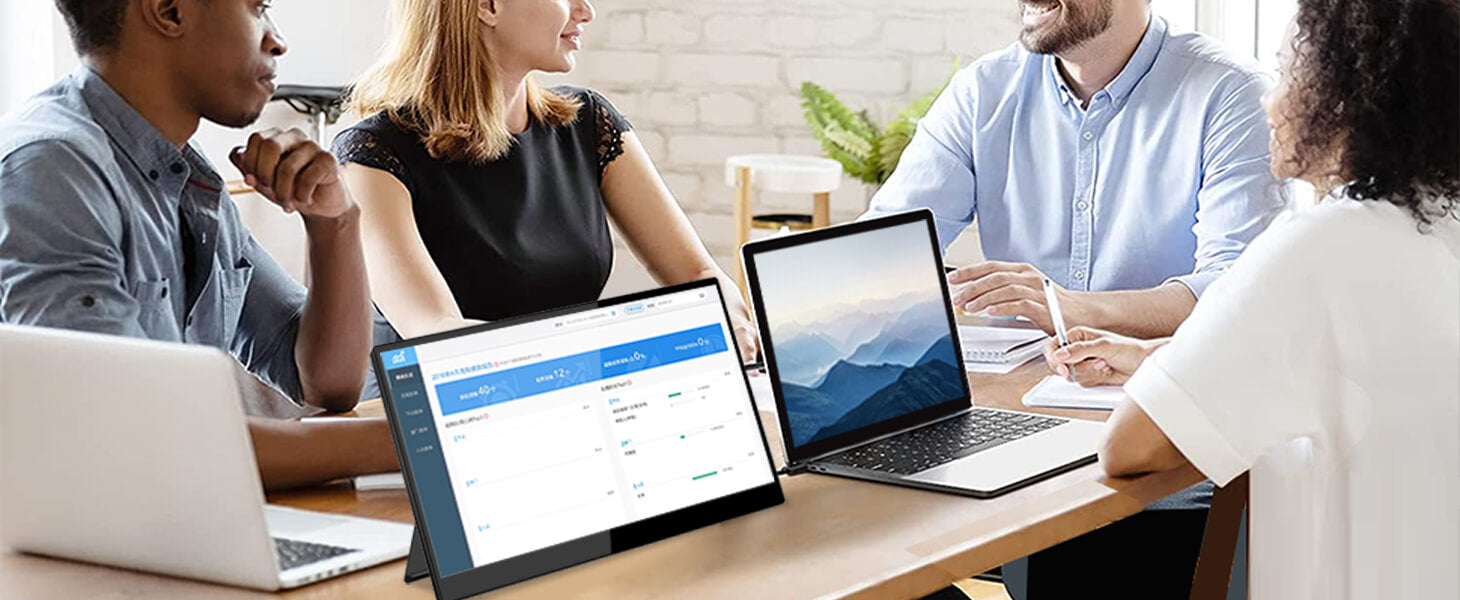
Portable Touch Monitor More Details
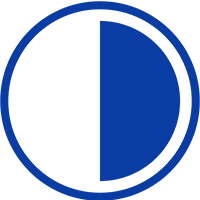
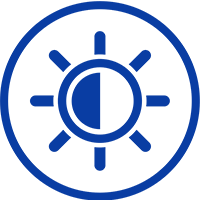

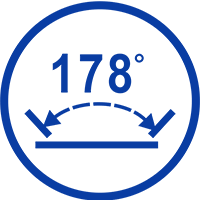
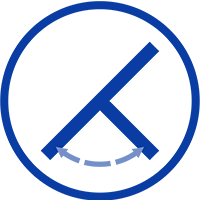
Experience Unmatched Portability with Magedok

Dual Display Dual Efficiency
Stay Entertained And Play Games on the go


Touch Monitor with Integrated Bracket
Connect To Phone, Plug And Play

30-Day Back Guarantee
Hassle-Free Warranty
Lifetime Customer Support
Let's Hear What Our Customers Say
Customers Also Bought





