Magedok 15.6 Inch IPS 1080P 240Hz Game Portable Monitor

240Hz Game Portable Touch Monitor More Details

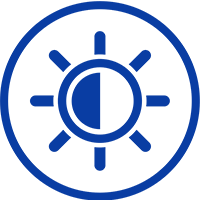

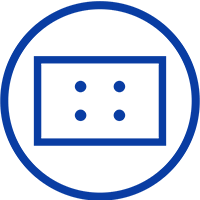
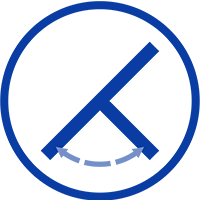
Experience Unmatched Portability with Magedok

240Hz 1ms Gaming Monitor Makes You Better
Touch Monitor with Integrated Bracket


Ips High-resolution Screen
Smooth Speed Get Better Game Experience

30-Day Back Guarantee
Hassle-Free Warranty
Lifetime Customer Support
Let's Hear What Our Customers Say

Customers Also Bought




