
Magedok 18.5 Inch IPS 1920*1080 FHD 100Hz Portable Monitor

Portable Touch Monitor More Details
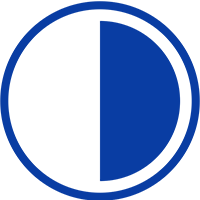
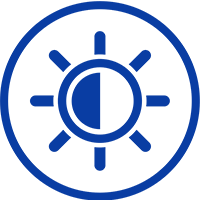

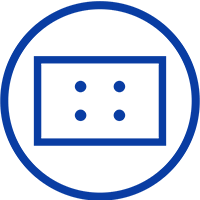
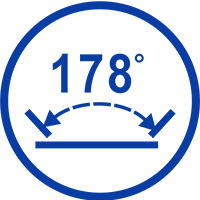
Experience Unmatched Portability with Magedok

Folding Kickstand
Enjoy Both Freestanding& VESA Mountable

Boost Your Productivity
Enjoy Your Game Everywhere With This Monitor

Connect To Phone, Plug And Play

30-Day Back Guarantee
Hassle-Free Warranty
Lifetime Customer Support
Let's Hear What Our Customers Say
Customers Also Bought





