Magedok 13.3 inch FHD OLED Portable Touch Monitor

OLED Portable Touch Monitor More Details
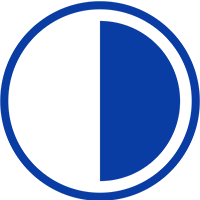
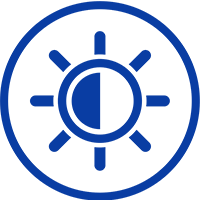

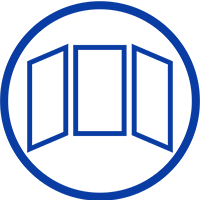
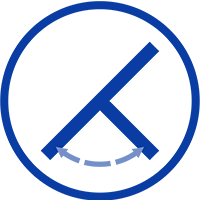
Experience Unmatched Portability with Magedok

Excellent Display Effect
Support 10-point touch


High-resolution Screen
Support Gestures Operation For MAC OS Computers
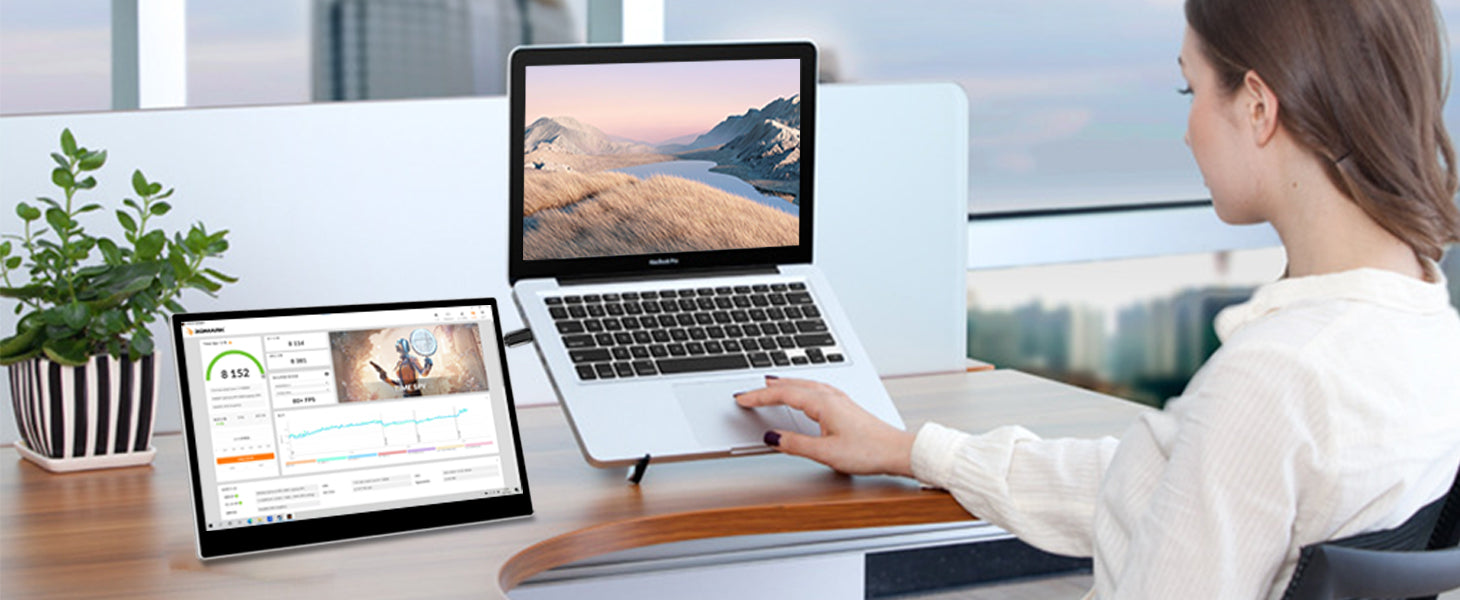
1MS Portable Gaming Monitor

30-Day Back Guarantee
Hassle-Free Warranty
Lifetime Customer Support
Let's Hear What Our Customers Say
Customers Also Bought





