Magedok 10.1" IPS 1024*600 HDMI Portable Touch Monitor
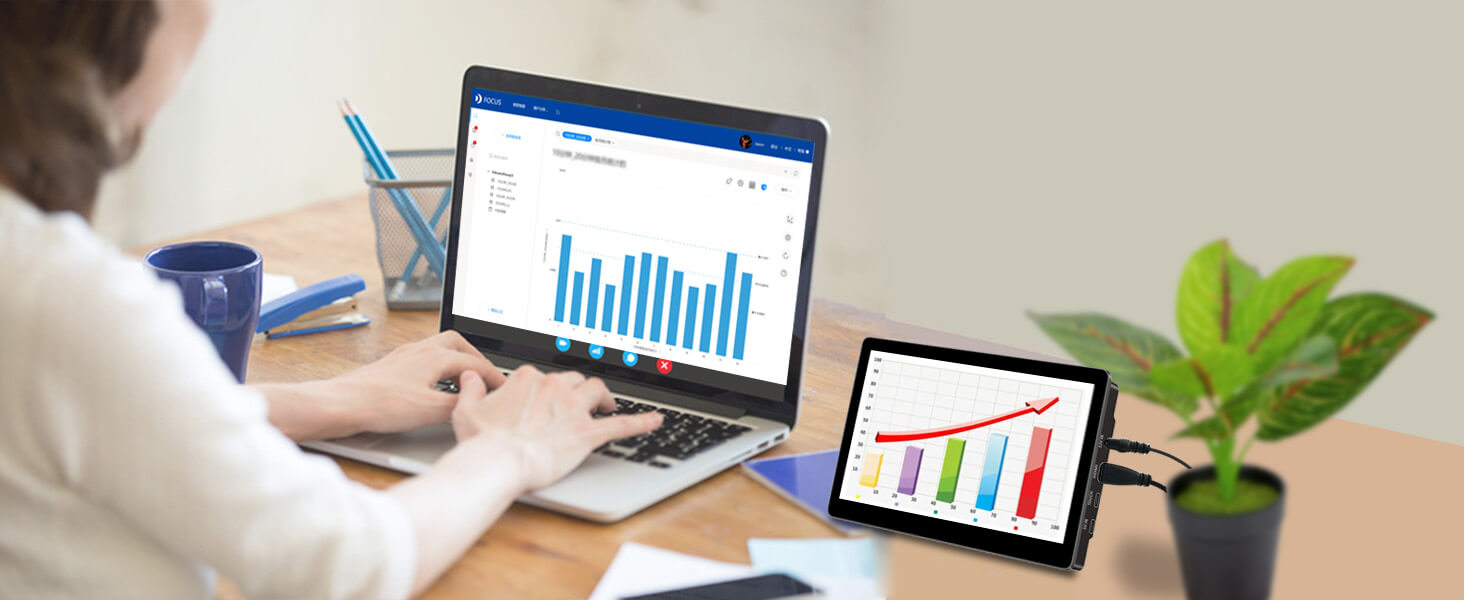
Portable Touch Monitor More Details
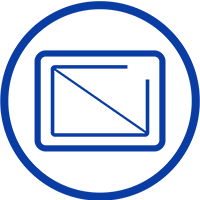
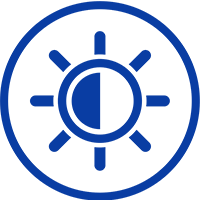

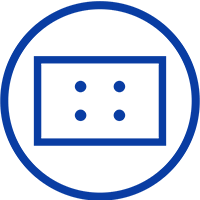
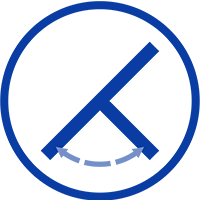
Experience Unmatched Portability with Magedok

Support 5V USB Or 12V DC Power
Support 10-point touch


Ips High-resolution Screen
Industrial Grade LCD -Panels, Embedded Industrial Control Monitor

Suitable For Student Code Learning

30-Day Back Guarantee
Hassle-Free Warranty
Lifetime Customer Support
Let's Hear What Our Customers Say
Customers Also Bought





