Magedok 18.4 Inch Large Gaming Monitor 4K Touch Display

100%sRGB Gaming Monitor More Details
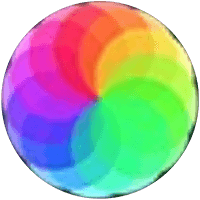
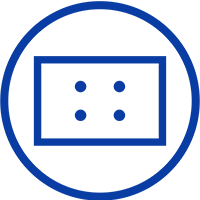

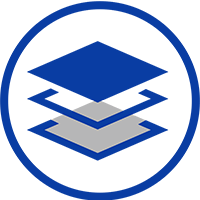
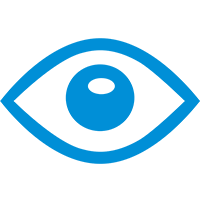
Maximize Your Experience with Advanced Features
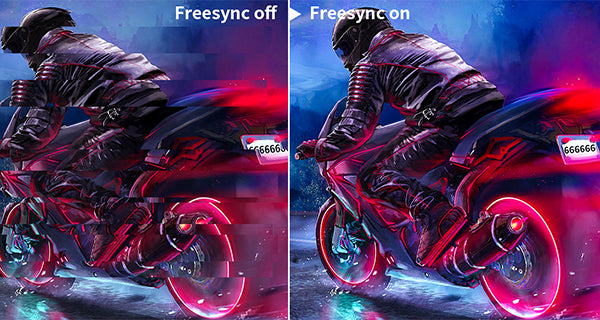
Hyper Action, Seamless Performance
Matte Screen,Less Glare More Eye-care


Big Size Portable Monitor & Outstand Display
Excellent Display Effect

Enjoy 4K Gaming Content Viewing Experience

30-Day Back Guarantee
Hassle-Free Warranty
Lifetime Customer Support
Let's Hear What Our Customers Say
Customers Also Bought





