Magedok 14 inch 4K UHD 100% Adobe RGB Portable Monitor
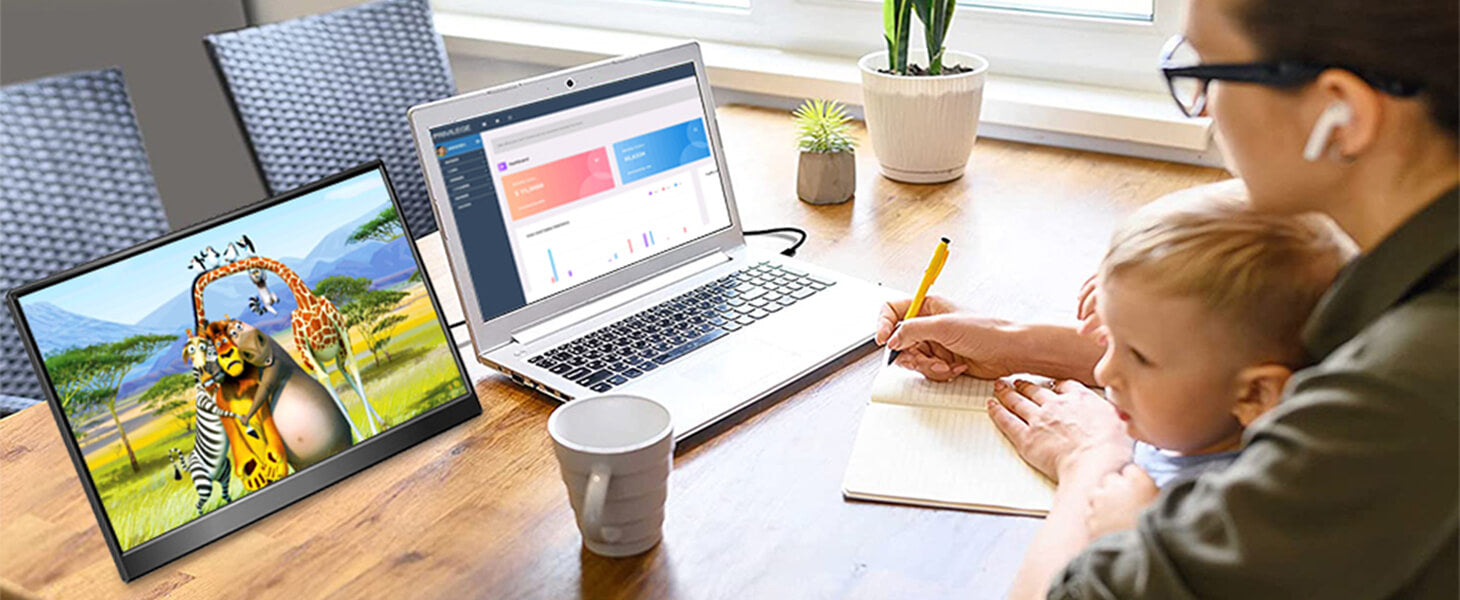
Portable Touch Monitor More Details
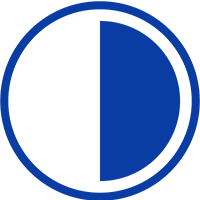
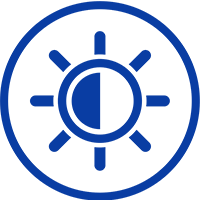

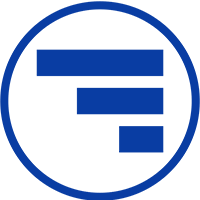
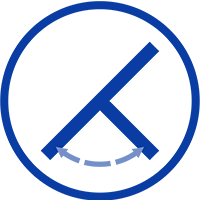
Experience Unmatched Portability with Magedok

4K UHD (3840 x 2160) High resolution
Balance Your Vision and Free Your Hands


4K Monitor with Integrated Bracket
4k HDR Gaming Monitor Get A Amazing Gaming Experience

Connect To Phone, Plug And Play
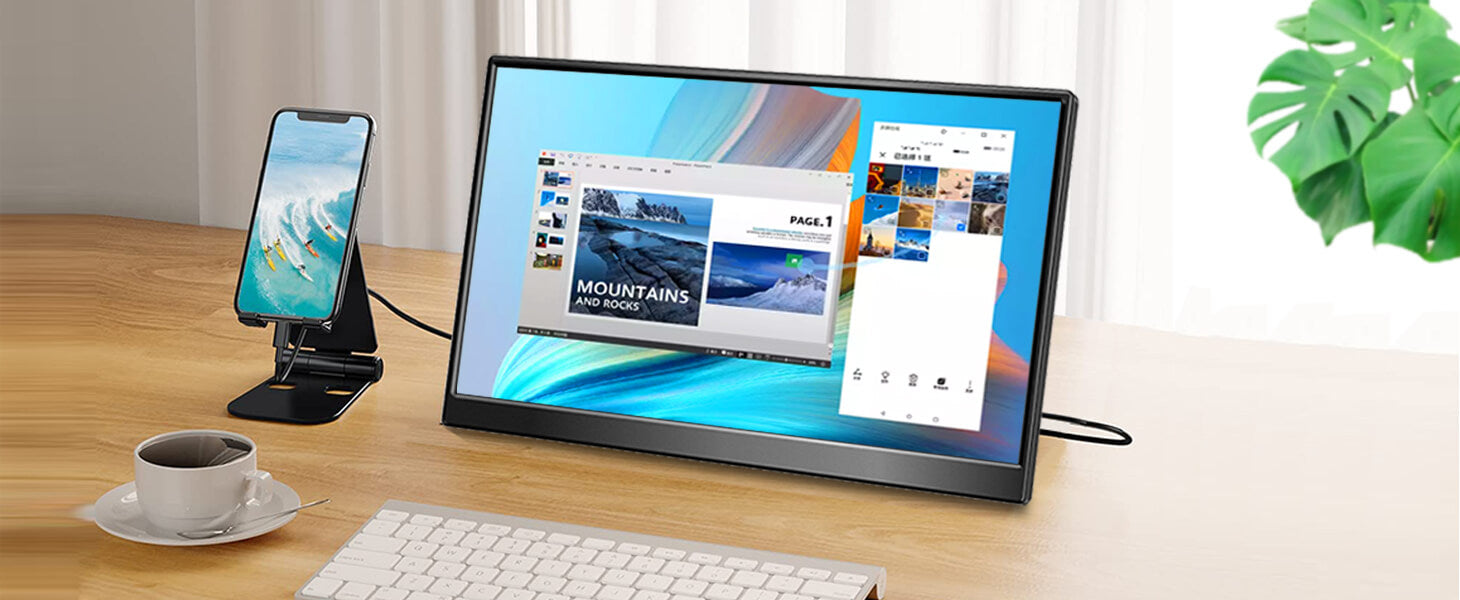
30-Day Back Guarantee
Hassle-Free Warranty
Lifetime Customer Support
Let's Hear What Our Customers Say
Customers Also Bought





