Magedok 17.3 inch 1080P FHD 300Hz 100%sRGB Touchscreen Monitor

300Hz Portable Touch Monitor More Details

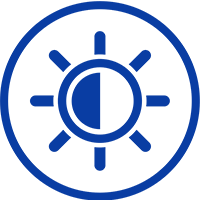

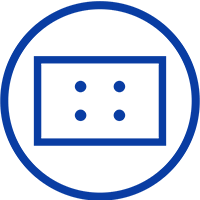
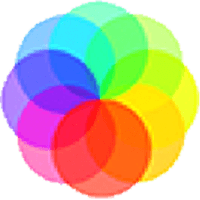
Experience Unmatched Portability with Magedok

300Hz 1ms Gaming Monitor Makes You Better
Capacitive Stylus Pen with 1024 Pressure Sense


Touch Monitor with Capacitive Stylus Pen
300Hz 1ms Gaming Monitor Makes You Better

30-Day Back Guarantee
Hassle-Free Warranty
Lifetime Customer Support
Let's Hear What Our Customers Say
Customers Also Bought





