Magedok 17.3 Inch 2K QHD 120Hz Portable Gaming Monitor

Experience Unmatched Portability with Magedok

Big Screen + 2K Display
120Hz 5ms FreeSync
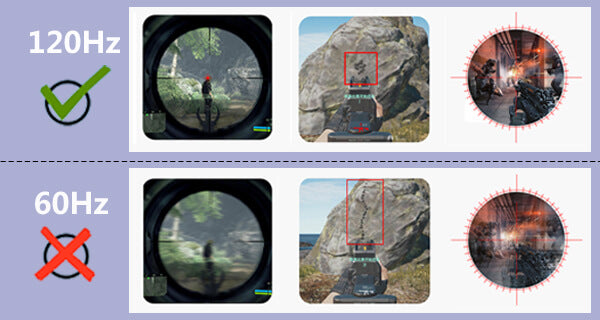

Multi-Interface Connection
Compatible With Mobile, Laptops, Game Consoles, And More

30-Day Back Guarantee
Hassle-Free Warranty
Lifetime Customer Support
Let's Hear What Our Customers Say
Customers Also Bought





