Magedok 15.6 inch 4K TouchScreen Monitor with USB C/HDMI/Mini DP
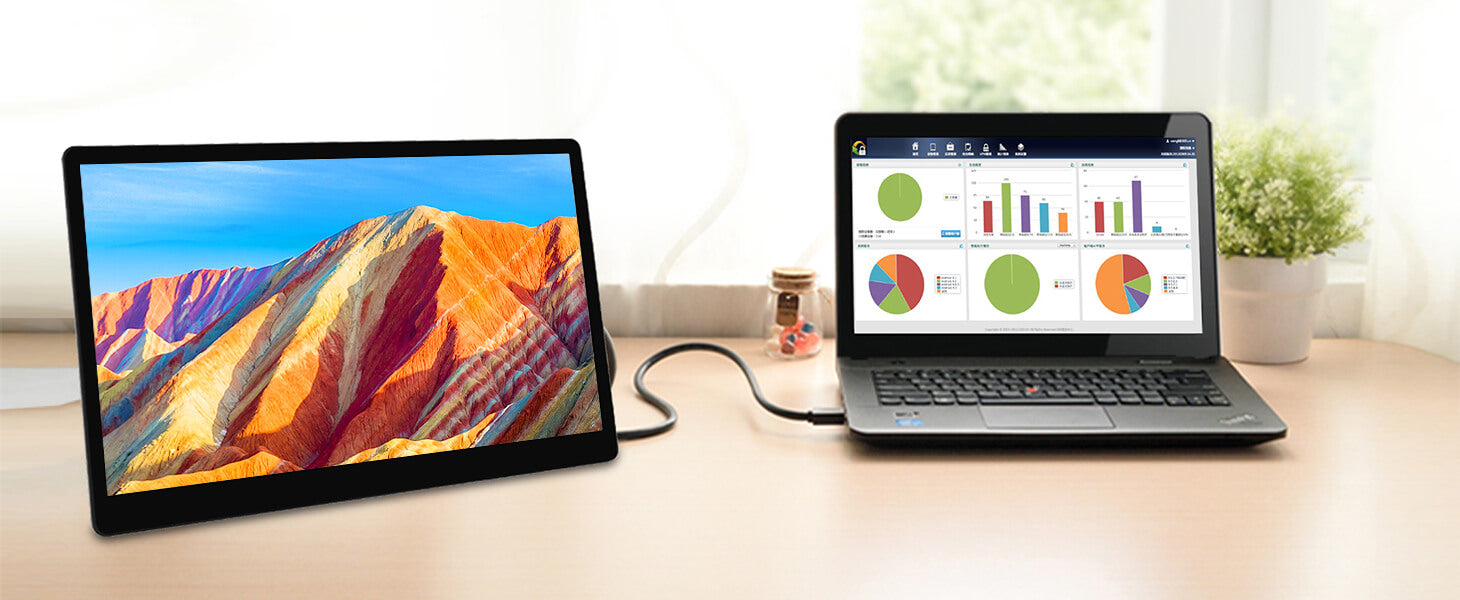
15.6 inch 4K TouchScreen Monitor More Details
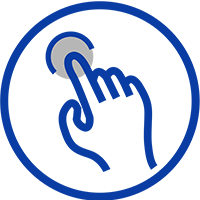
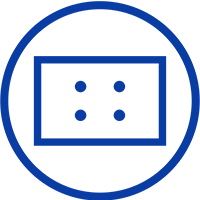

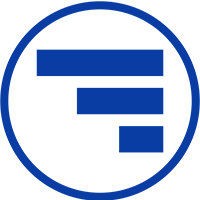
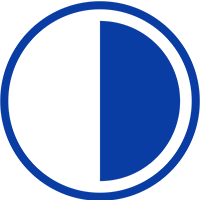
Experience Unmatched Portability with Magedok
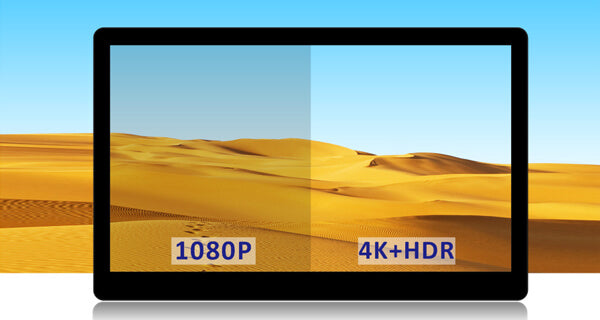
4K UHD (3840 x 2160) High resolution
Support 10-point touch

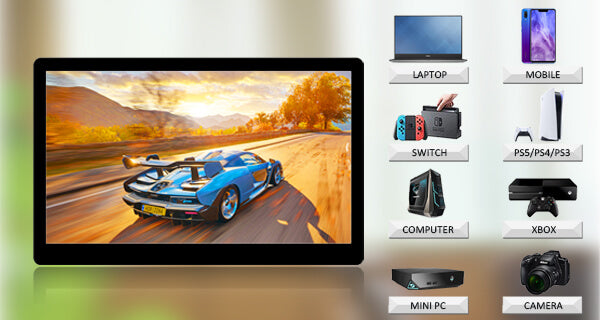
Connect to Phone, Plug and Play
Connect to Phone, Plug and Play

30-Day Back Guarantee
Hassle-Free Warranty
Lifetime Customer Support
Let's Hear What Our Customers Say
Customers Also Bought





