
Magedok 14 Inch 1080P 72%NTSC Anti-Peeking Touch Portable Monitor

Portable Touch Monitor More Details
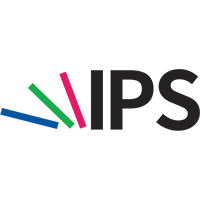
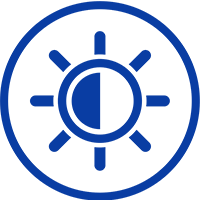


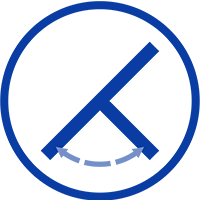
Experience Unmatched Portability with Magedok
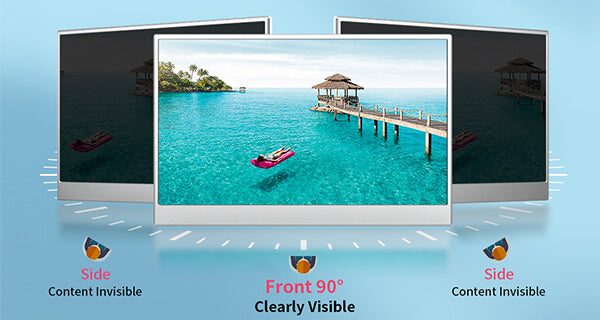
Protect privacy at anytime and anywhere
Excellent Display Effect

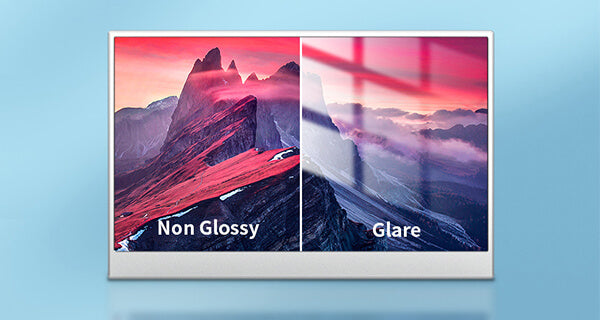
Matte Screen,Less Glare More Eye-care
Support 10-point touch

Compatible With Mobile, Laptops, Game Consoles, And More

30-Day Back Guarantee
Hassle-Free Warranty
Lifetime Customer Support
Let's Hear What Our Customers Say
Customers Also Bought





